Unfolding Projector Technology: What is a Keystone on a Projector
Introduction
Projectors are a staple in home cinemas, business meetings, educational settings, and various entertainment platforms. One intrinsic element of any projector's design that plays a vital part in delivering stunning images is the Keystone. But what exactly is a Keystone on a projector? This article provides an insight into the Keystone's purpose, working mechanism, settings adjustments, and potential downsides. Read on to unfold an essential facet of projector technology.
What Is a Keystone in the Context of a Projector?
When discussing projectors, the Keystone is an integral design element that corresponds to a feature designed for optimizing projected image aesthetics. This feature comes into play when your projection is more akin to a irregular trapezoid rather than a symmetrical rectangle because the projector isn't flawlessly parallel with the screen. Here's a quick breakdown of what the Keystone in a projector is all about:
• Distortion Correction: The Keystone's primary purpose is to correct distortions in shape that can give your projected image a skewed, trapezoidal form.
• Adjustment Variable: The Keystone allows for manual or automated adjustments, giving you control over how your image appears on the screen.
• Image Proportions: Through these Keystone adjustments, you can ensure your image retains its correct proportions.
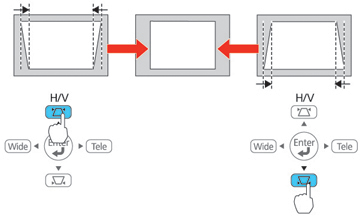
• Projection Versatility: The Keystone enhancement is particularly useful if the projector cannot be directly positioned in front of the screen for a straightforward projection.
Why Keystone Matters: The Role of Keystone Correction in Projection Imaging?
The inclusion of Keystone correction in a projector is of paramount importance to facilitate unrivalled image projection, irrespective of the placement or imperfections in screen flatness. Here’s why this feature is deemed fundamental:
- Aligning Projector Perpendicularly: In many scenarios, it's not feasible to align your projector straight-on with the screen. You might have it ceiling-mounted, or there could be instances where you need to set it up in a corner due to space constraints. Misalignment often results in a trapezoidal image rather than a perfect rectangle. Keystone correction lets you tackle this distortion efficiently.
- Improvised Presentation Setups: For impromptu presentations or when you're using a portable projector, it’s almost impossible to ensure ideal alignment with the screen. Keystone correction can correct distorted images in such makeshift arrangements, giving you always-ready professional visuals.
- Maintaining Image Integrity: The primary role of Keystone correction is to ensure the integrity of the projected image. It can manage the image's proportions even when the projector is at an angle or the screen has irregularities, ensuring a balanced rectangular output.
However, keep in mind:
- Potential Quality Loss: Although Keystone correction works to deliver the best viewing experience, there can be slight compromises in image quality. The process might stretch and compress the image pixels, leading to less detailed projections.
- Brightness Reduction: You may notice a slight reduction in the image's brightness since the projector is working on resizing the image with the help of Keystone correction.
Understanding these factors can help you make an informed decision about how the Keystone correction feature meets your specific projection requirements.
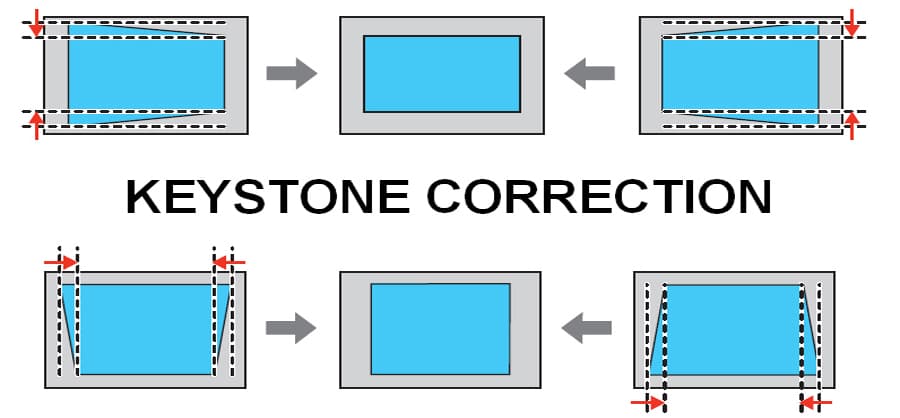
How Does Keystone Correction Work?
The function of Keystone correction in a projector might seem intricate, but it operates on a simple principle. This function rectifies the trapezoidal distortion in your projections, providing a synchronized and balanced output. Below is a simplified breakdown of how Keystone correction operates:
- Light Manipulation: At its core, Keystone correction works by meticulously controlling the light source within a projector. When the projected image is not precisely central, it causes a trapezoidal distortion. Keystone correction counteracts this by altering the path of the light, effectively managing how the projection appears.
- Image Transformation: Keystone correction goes about rectifying the distortion by extending the image on one side while condensing it on the other. This transformative process results in a consistent and regular image output, reclaiming the desired rectangle shape.
- Adjustment Axes: Keystone adjustments aren’t confined to a specific angle. They can be carried out both vertically and horizontally, depending on how the projector is lined up with the screen. For example, if your projector is angled upwards or downwards, vertical Keystone correction comes into play. Similarly, if your projector is skewed to the left or right of the screen, you would resort to horizontal Keystone correction.
In essence, Keystone correction operates like a built-in compass for your projector, ensuring it can navigate its way to perfect, rectangular imaging, regardless of placement. By manipulating the light source and transforming the presented image, it overcomes the barrier of angular projection. Offering both vertical and horizontal adjustments, Keystone correction lends flexibility in managing your projector's alignment with the screen. However, remember that excessive use may lead to a reduction in the projected image's brightness and clarity.
How to Adjust Keystone Settings on Your Projector?
Making adjustments to the Keystone settings can notably improve your projection's squareness. While procedures differ slightly depending on the projector model, the guidelines below provide a general approach to manipulating these settings effectively:
1. Locate the Keystone Correction Feature: This is usually available in your projector's main menu or settings. Some projectors might have a dedicated Keystone button or slider on the device for easy access.
2. Understanding Keystone correction types: Keystone adjustments can commonly be made in two ways: vertically and horizontally. Vertical correction is needed when the projector is either tilted upwards or downwards. Horizontal correction comes into play when your device is shifted to either the left or the right.
3. Choose the Correction Mode: Most of the latest projectors offer two modes of adjustment - automatic and manual. Here's how they work:
- Automatic Keystone Correction: Modern projectors equipped with this feature can self-detect and rectify the distortion without needing any manual intervention. However, it's always a good idea to check the final output for any imperfections.
- Manual Keystone Correction: This option allows you to manually adjust the distortion until you get a perfect rectangular image. It provides more control, though it may require a bit more time and precision.
4. Make the Adjustment: If manually correcting, use the projector's arrow keys (or the equivalent) to manipulate the Keystone settings until you achieve a perfectly rectangular image.
5. Save the Settings: Once you're satisfied with the image's squareness, make sure to save the settings. This step is crucial to ensure you don't have to repeat the procedure upon the next use.
Remember, the steps above are generalized instructions. Your projector's user manual will provide the most accurate directions for adjusting the Keystone settings on your specific model. And if in doubt, do not hesitate to get professional help to avoid inadvertently causing damage to your equipment.
Are There Any Downsides to Using Keystone Correction?
Though Keystone correction plays a pioneering role in correcting image misrepresentation, it's important to remember it doesn't come without its compromises. Utilizing this feature could potentially spiral into a few disadvantages:
- Image Quality Compromise: The process of Keystone correction actively involves manipulating the image dimensions by stretching and compressing it. While this corrects the picture shape, it could also cause some degradation in overall image quality.
- Pixel Distortion: Extreme use of Keystone correction can lead to pixel distortion. This means certain sharp details in the image may become soft or blurry, negatively impacting the visual clarity of the projected image.
- Brightness Reduction: The correction process may inadvertently dim the projected image's brightness. It's a potential downside if you're projecting in a well-lit area, where a dimmer image might not be as visible or impactful.
- Altered Aspect Ratio: Excessive usage of Keystone correction can alter the natural aspect ratio of the image. While this comes in handy when correcting geometric distortion, it may not always preserve the visual proportions intended by the creator.
It's key to remember that these potential drawbacks majorly depend on the degree of Keystone correction applied. As always, moderation is the best approach.
Conclusion
The Keystone feature in a projector is a critical tool in ensuring picture-perfect projections. It helps adjust image distortion observed where projector alignment with the screen isn't ideal. Despite a few potential downsides, proper use of Keystone correction can significantly enhance your viewing experience.
Related FAQs about what is a keystone on a projector
What is the difference between Vertical and Horizontal Keystone Correction?
Vertical Keystone Correction adjusts distortions when the projector is tilted upwards or downwards, while Horizontal Correction addresses distortions when the projector is positioned to the left or right of the screen. These corrections permit customizations based on the orientation of the projector.
How can incorrect Keystone settings impact my projection?
Incorrect Keystone settings can result in distorted, non-rectangular images. It could lead to trapezoid-shaped projections, degraded image quality with pixel distortion, altered aspect ratio, and potential brightness reduction. Regular checks and adjustments are hence crucial to maintain good projector image quality.
Is over-using Keystone Correction bad for my projector’s image quality?
Excessive use of Keystone Correction could lead to reduced image quality, as it involves compressing and stretching the pixel dimensions. It may cause blurry visuals, a softer image resolution, and a dimmed presentation due to brightness reduction. Therefore, moderation is key when applying Keystone Correction.


